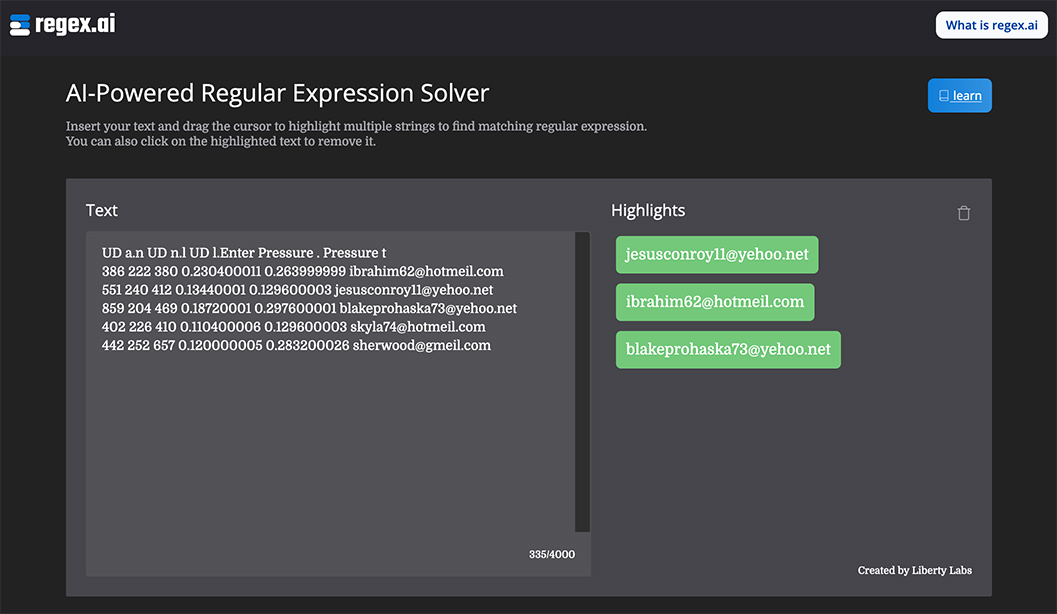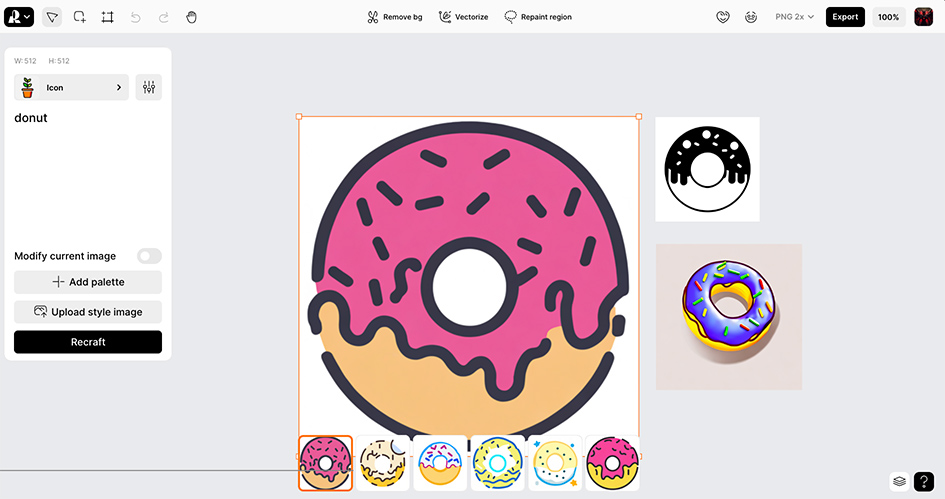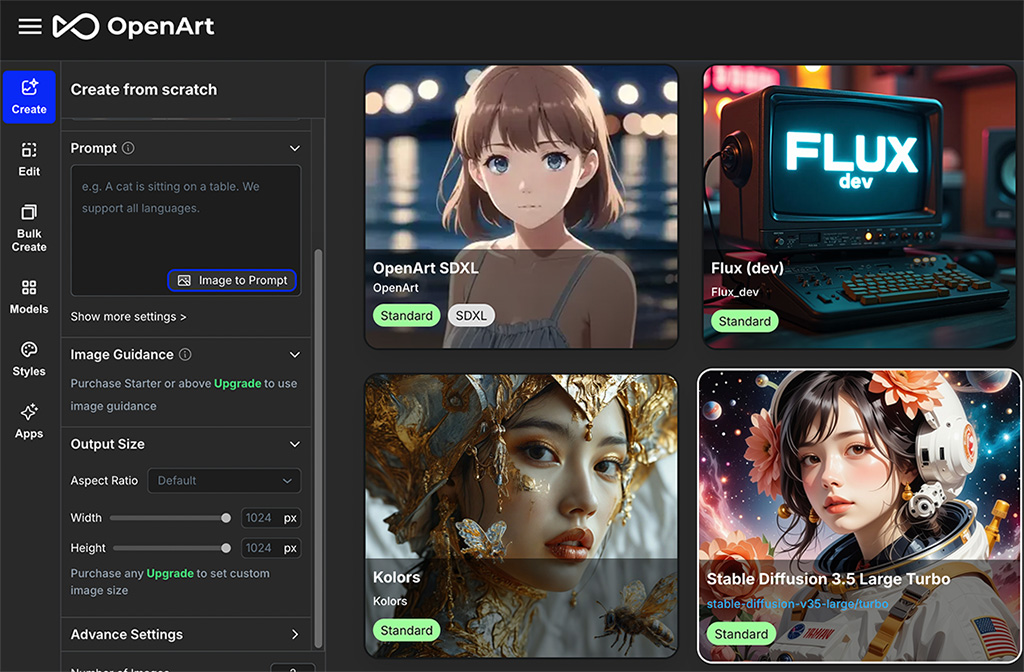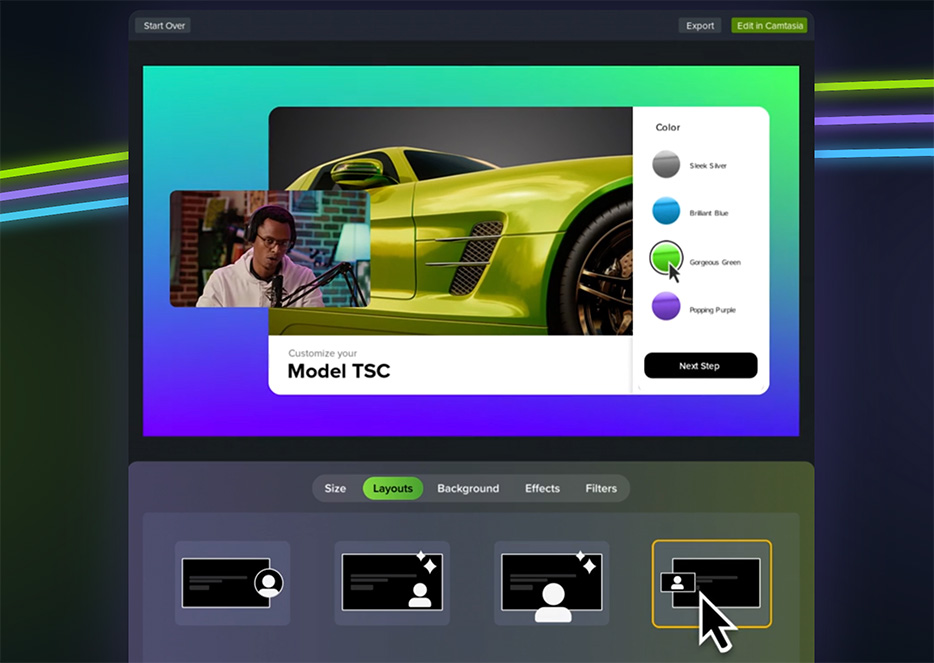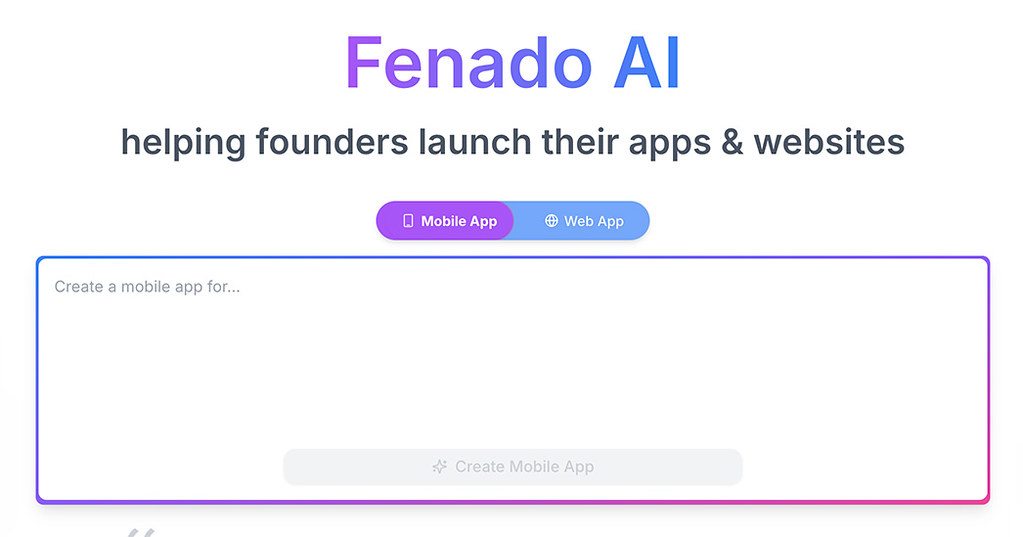Pika Labs 是一個可以透過 AI 讓你的圖片動起來的工具,可以透過文字 prompt 生成影片,也可以透過圖片來生成,如果熟悉 AI 生圖的朋友,利用它來讓你的圖片變成影片應該會是一個有趣的應用。
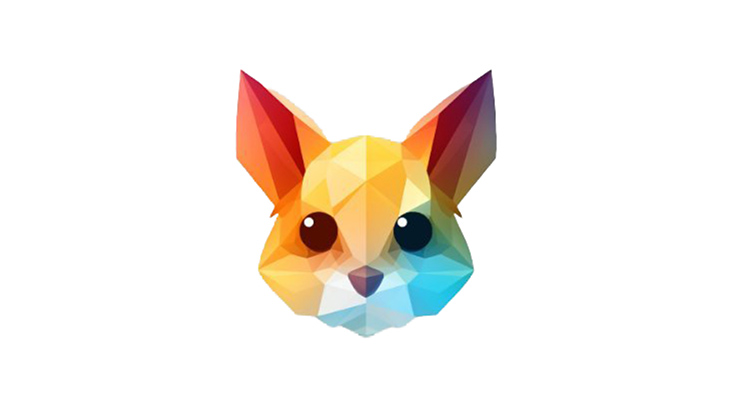
首先 Pika Labs 要在 Discord 內使用,所以要先加入 Discord 的伺服器,接著要了解 Pika Labs 只能產出 3 秒鐘的影片,但目前是不用收費的也不限生成次數,但可能會因為伺服器負擔太大而會有冷卻時間。
進入 Discord 之後,選擇一個可以生成影片的頻道進入
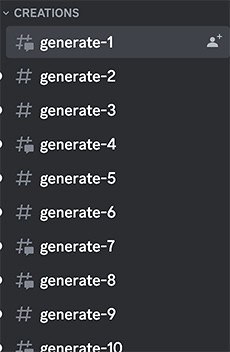
並打上 /create 就可以生成了,跟其他 AI 生成工具一樣打一些關鍵字就好。
比如我就先用 an anubis robot 生出這個影片:
可能會有點好笑,要更進階的可以看官方文件說明的使用方法,我這裡把它翻成中文:
/create
當您輸入 /create,Discord 將搜尋符合的 /commands,這些將出現在聊天上方。
點擊或輕觸命令列表中的 "/create"。
這將在您的聊天中添加 /create 提示:帶有一個可輸入的字段。
在提示字段中輸入您想要創建的影片描述。請記住在影片描述中添加動詞。
Prompt Example
/create prompt: Golden Labrador Puppy chasing after a ball, running in the grass
結構範例
您必須遵循這種結構才能使提示正常工作
/create prompt: description of the video you want to create parameters
可選參數必須要寫在prompt的後面。
A STRUCTURE EXAMPLE
/create prompt: Golden Labrador Puppy chasing after a ball, running in the grass -ar 16:9 -motion 2
圖片生成影片
/animate
現在您可以在 Pika 中的提示中添加圖片,以告知 PikaBot 使用圖片開始生成影片。
您無需輸入提示,只需附加圖片並按 send/enter。
在PC上:
輸入 /animate 並附加您想使用的圖片。
您可以拖放圖像,複製並貼上,或點擊以從電腦上添加圖片。
添加提示:如果您想要添加提示詞或參數(可選),請按 [Tab] 三次。
在行動裝置上:
輸入 /animate 並附加您想使用的圖像。
這將打開您的相簿,供您選擇圖片。
點擊圖片以選擇它,它將被添加到您的提示中。
添加提示:如果您想要添加提示詞或參數(選擇),只需在聊天框上方輕觸[Prompt] 按鈕。
/create 仍然有效
如果您喜歡,仍然可以首先輸入提示,然後使用 /create 添加圖像。
提示: 您的圖片是第一個影格,因此您無法進行較大的更改,例如狗從坐著到四處奔跑。
描述您附加的圖片(主題和背景)以及您想要的具體動作。
例如:如果您附加了一張坐在草地上的狗的圖像
Prompt: /animate prompt: A dog, his fur and ears are moving in the wind, sitting on grass
請避免使用如“使這個圖像動起來”、“自然運動”、“讓它動起來”之類的通用語句,因為這樣的語句通常不會起作用。
可用參數
Prompt 結構:
重要提示:參數必須在提示詞之後添加,使用空格將它們與提示詞和其他參數分隔開。
範例:
/create prompt: A golden lab chasing a ball in the garden -ar 16:9 -motion 3
您可以使用 /animate 先附加圖片,然後點擊 "prompt" 以輸入這些參數(在PC上,按 Tab 三次可快速訪問 "prompt" 按鈕)。
範例:
/animate prompt: A golden lab chasing a ball in the garden -ar 16:9 -motion 3
camera
參數: -camera ##
用於: 控制您影片片段中的相機運動 接受: 只能使用其中一個,zoom(放大)或 pan(平移)或 rotate(旋轉),它們不能堆疊使用
ZOOM: zoom in OR zoom out
/create prompt: this is an example of a prompt -camera zoom in
PAN: pan up OR pan down OR pan left OR pan right panning in two non-conflicting directions is accepted eg: pan up left OR pan down right
/create prompt: this is an example of a prompt -camera pan right
/create prompt: this is an example of a prompt -camera pan up right
ROTATE: rotate clockwise OR counterclockwise OR anticlockwise abbreviations are accepted cw OR ccw OR acw
/create prompt: this is an example of a prompt -camera rotate clockwise
/create prompt: this is an example of a prompt -camera rotate acw
每秒影格數
Parameter: -fps ##
用於:調整每秒影格數,數值越高,您的影片就越流暢。
Accepts: Numbers between 8-24 (default is 24)
Example prompt: /create prompt: this is an example of a prompt -fps 16
MOTION
Parameter: -motion #
用於:調整運動的強度。
Accepts: Number between 0~4 (default is 1)
Prompt Example: /create prompt: this is an example of a prompt -motion 3
GUIDANCE SCALE
Parameter: -gs ##
用於:調整引導比例,數值越高,與文字內容越相關。
Accepts: Numbers recommend between 8-24 (default is 12)
Example prompt: /create prompt: this is an example of a prompt -gs 16
NEGATIVE PROMPT
Parameter: -neg xxx
用於:負面提示,即您不希望影片包含的不需要的詞語。
Accepts: words
Example Prompt: /create prompt: this is an example of a prompt -neg words letters signs
ASPECT RATIO
Parameter: -ar #:#
用於:調整畫面比例 - 影片的寬度:高度比例。
Accepts: Number:Number e.g.:16:9, 9:16, 1:1, 4:5 (default is 1024:576)
Example Prompt: /create prompt: this is an example of a prompt -ar 16:9
Note: Pika機器人還將從您附加的圖像中推斷出畫面比例。
SEED
Parameter: -seed ###
用於:實現更一致的生成。目前僅修正種子確保在提示和負面提示均未更改時實現一致性。
Accepts: Numbers (default is random)
Example Prompt: /create prompt: this is an example of a prompt -seed 123456789
Note: 生成的影片的種子號碼可以在其文件名的末尾找到。